It’s November and you know what that means!!! Your inbox is about to be inundated with Black Friday ads from every retailer you’ve ever visited. (And probably some that you haven’t) Best Buy’s Early Black Friday Deals started last week and other retailers like Kohl’s and Walmart will kick off month-long sales starting as early as this weekend. There will be no shortage of deals on everything you can imagine but how do you keep track of which retailers are offering the best savings on that perfect gift that you’re looking for?
There are tons of great tools out there to help you track prices across thousands of retailers. Countless Android apps, Chrome Extensions, and websites are dedicated to helping users keep tabs on price changes and many of them come with added bonuses like cash back and promo code libraries. Chances are high that you’ve heard of a little company called Rakuten and honestly, it is my go-to tool for finding promo codes, comparison shopping, and putting some extra cash in my pocket. Like Rakuten, Honey and others, these tools are awesome at helping you keep tabs on prices and maybe even score some savings but did you know that you have a price tracking tool right at your fingertips?
Google Shopping
If you “Google” to shop for anything, you’ve likely seen the Google Shopping results that show up under the “popular products” section of your search results. This shows the product or similar products from various retailers and even shows you if a specific retailer has had a price drop in the past 90 days. Very handy and it’s a great way to make sure you’re getting the best deal going at that moment. See the example below of my recent search for a new putter to complete my PXG set.
That’s all fine and well but what if you’re holding out for the best deal and don’t want to miss out? Glad you asked. At the top of your Google search results, you should see a shopping tab. If you click into the Google Shopping section, things get a lot more interesting. Now, you’ll see a wide variety of shopping tools, filters, and highlighted pricing that shows you which retailer has discounted that thing that you’re wanting to buy. If you’d like to keep tabs on the price and get alerts when there’s a price change, you can do just that from this page.
Price Tracking with Google
Let’s say I wanted to track the price of that saucy PXG Raptor Putter in the image above. It couldn’t be easier thanks to Google Shopping. First, you will need to make sure that you are logged into Chrome with the email where you’d like to receive the price alerts. If you’re on a Chromebook, you are probably already there. If you’d like to use a different email, just switch to the user profile attached to that email address.
Now, there are a couple of different ways to get your future purchase added to Google’s price tracking list and we’ll cover all three. The first method is to click on the product in Google Shopping and when it expands, click “view product details.” This will take you to the Google Shopping page for that particular product. On the right side of the page, you should see the typical selling price, highs/lows, and the price from the retailer that you’re viewing. Below, you should also see listings from other retailers, if available. Beneath the “typical pricing” section on the right, you should see a toggle button where you can enable price tracking. Click that toggle. Now, you will get alerted when there’s a price change on that product.
The next method is a different path to the same result but just as easy. In the above image, you can see tiny icons in the top-right corner of each listing. They look like bookmark icons. Clicking this icon will add the product to your personal collections. You should see a popup appear on the right side of the browser. From there, you can add it to an existing collection or create a new collection like “Christmas list” or “New Year’s Eve Dinner Party.” You know. Whatever. Now that it’s saved to a collection, you can see it in your Google Shopping list. If you are saving quite a few products at once, you can then head to shopping.google.com/lists and view all of your saved products. Each one will have a notification bell on it. Click the bell for the products you wish to track and you will now get notifications when there’s a price change.
You will now be able to see all of your tracked products on your lists page. You can remove them when they are no longer needed and remove them from your collections by selecting the ones you want to remove and deleting them. Easy, peasy. I hope this helps you get a leg up this holiday shopping season. Stay tuned for more tips on where to find the best Chromebook and smart home deals as we draw nearer to Black Friday.
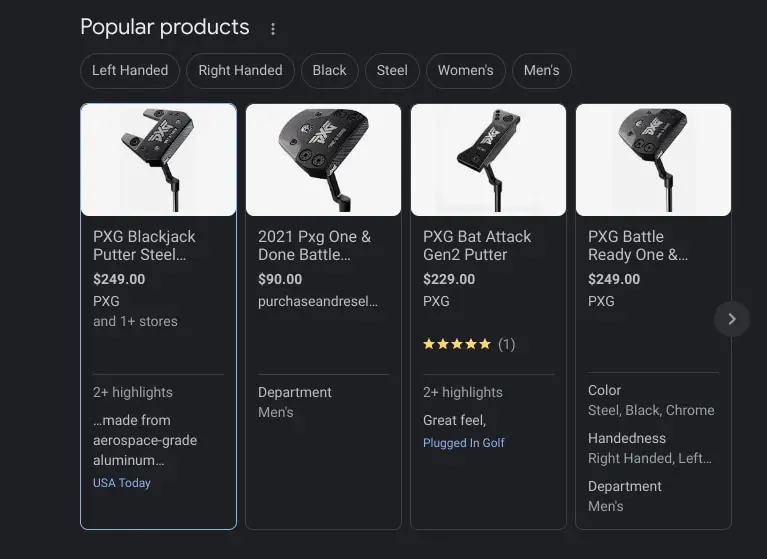

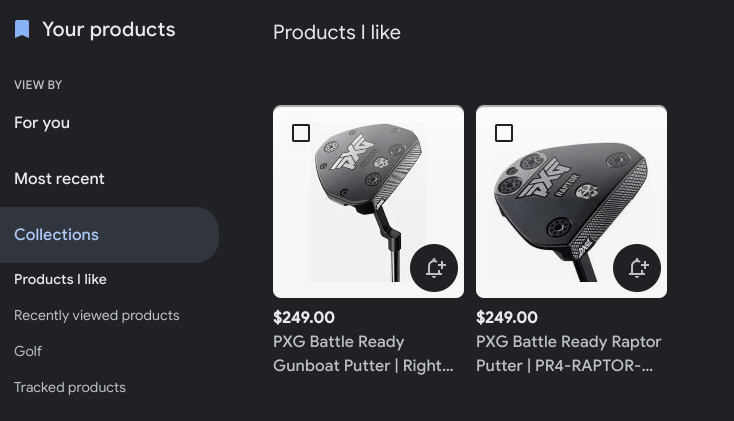

Leave a Reply
You must be logged in to post a comment.