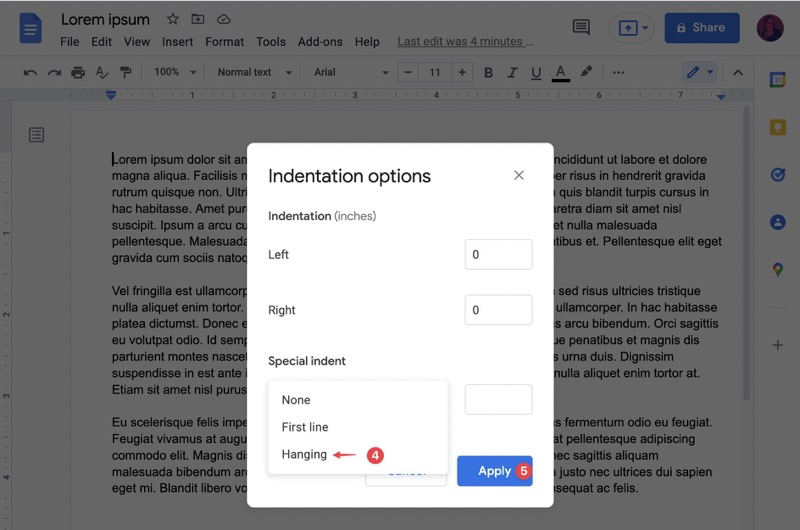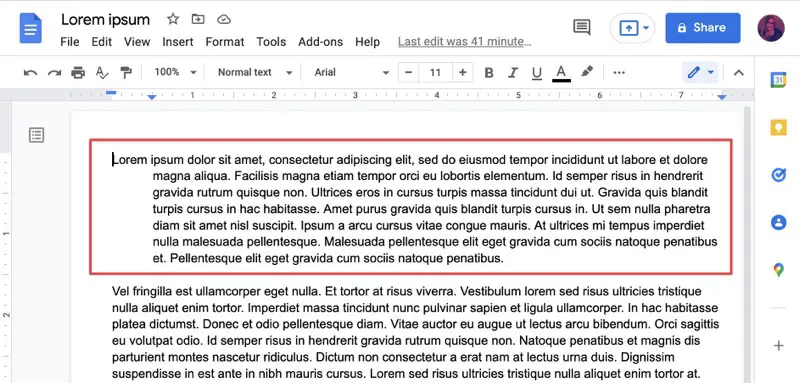A Hanging indent, also known as a second line indent or reverse indent, is a style of paragraph indentation that has the first line flush with the left margin but indents all of the lines under it in a paragraph. It is commonly used in MLA, APA, and other citation styles and helps the reader easily scan a “works cited” or “bibliography” page for breaks and/or author names.
How do you create a hanging indent in Google Docs?
To apply a hanging indent in Google Docs, put your cursor in front of the line/paragraph you want to indent, then click on “Format” on the Docs menu. Next, click on “Align & Indent,” followed by the “Indentation options” sub-menu.
A popup will come up with indentation options. Under “Special indent,” click on the drop-down and select “Hanging.” Finally, click on the blue “Apply” button to apply your changes.
I just want the steps!
- Put your cursor in the line/paragraph you want to indent.
- Go to Format > Align & Indent > Indentation options.
- Under “Special,” select “Hanging.”
- Click on the blue “Apply” button.
That’s it! Your selected paragraph now has a hanging indent, as shown in the image above. If you want to add a hanging indent on more than one paragraph, simply select all the paragraphs for which you want to add this style and repeat the same steps. Happy citing!
Join Chrome Unboxed Plus
Introducing Chrome Unboxed Plus – our revamped membership community. Join today at just $2 / month to get access to our private Discord, exclusive giveaways, AMAs, an ad-free website, ad-free podcast experience and more.
Plus Monthly
$2/mo. after 7-day free trial
Pay monthly to support our independent coverage and get access to exclusive benefits.
Plus Annual
$20/yr. after 7-day free trial
Pay yearly to support our independent coverage and get access to exclusive benefits.
Our newsletters are also a great way to get connected. Subscribe here!
Click here to learn more and for membership FAQ