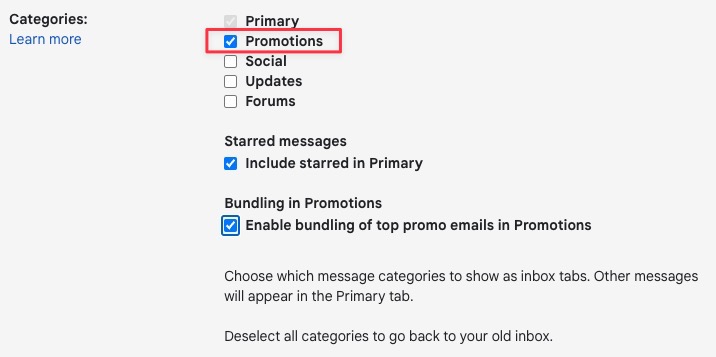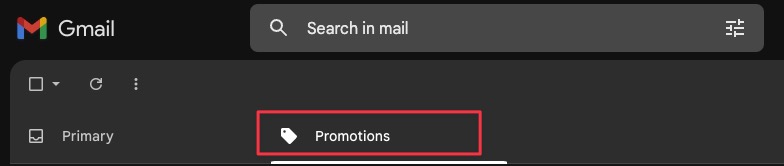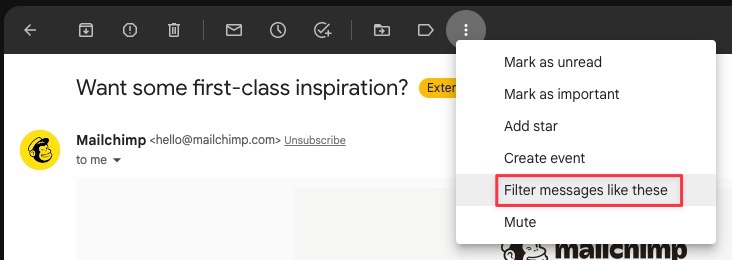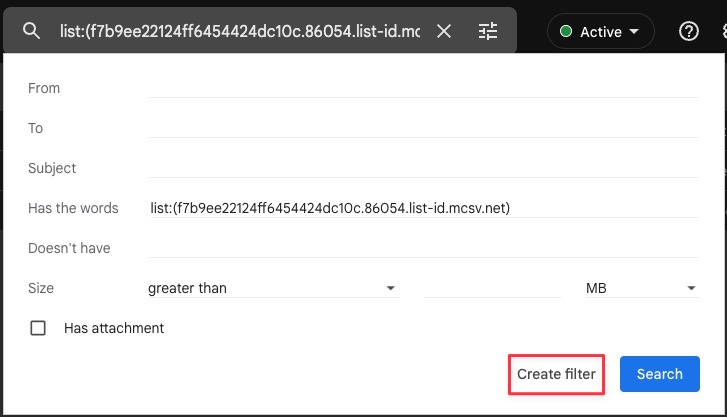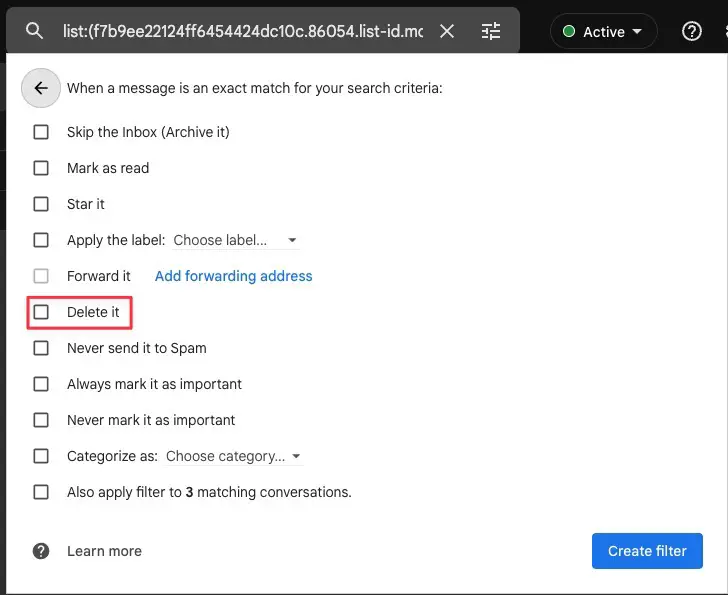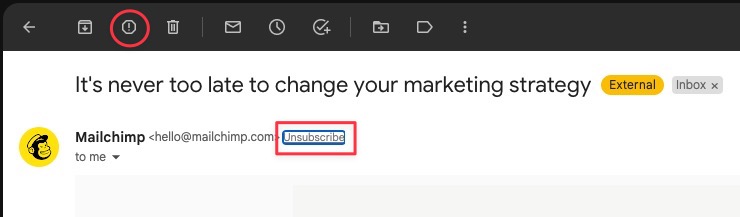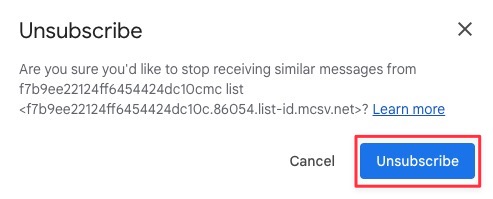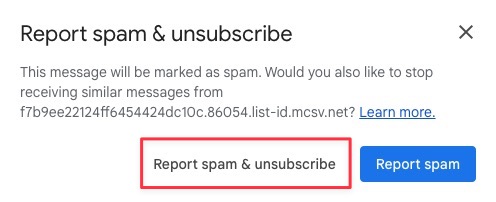Using its time-tested and refined algorithms, Gmail does a pretty good job of trying to keep our inboxes free of Spam, Junk emails, and unwanted promotions. It even utilizes inbox tabs to categorize your promotions, social, updates, and forum emails and keep them out of your primary email tab where your actual new emails are shown. However, even with all of these tools, filtering out unwanted emails is not 100% perfect, and a little manual input from us can go a long way. There are three ways that you can train Gmail to filter out unwanted emails from your inbox, which are as follows:
Inbox Categories
The first is the aforementioned inbox categories that can separate certain types of emails and display them on a different tab. Although initially done programmatically, this can be further tweaked so that you have the desired results.
To turn this feature on, navigate to your Gmail settings, then click on the Inbox tab. Make sure the Inbox type is set to “Default,” then add a checkmark to the categories you wish to have in a separate tab. If you just want to keep out marketing emails, add a check to the “Promotions” category, then “Save Changes.”
You will now have a “Promotions” tab in your emails that you have the option to check if desired. If you see emails in there that you’d rather go straight to your Primary tab, just drag it out and into the main tab. Gmail will then ask if you would like for it to automatically do the same for future emails from the same sender.
I just want the steps!
- Go to Gmail settings
- Click on the Inbox tab
- Make sure the Inbox type is set to “Default”
- Add a check to the “Promotions” category
- Click on “Save Changes”
Gmail Filters
Utilizing Gmail filters is a manual process at first, but completely pays off once it’s set up and starts automatically filtering based on the parameters you have set. You can be very deliberate with your email filters, setting specific email addresses and/or domains to automatically go to Spam, or you can be more general and block out an entire email list that you may have been unwillingly made a part of. To do this, open the Spam email you would like to filter out in the future, then click on the three-dot menu, and select “Filter messages like these.”
Depending on the email, if Gmail detects that this was sent to a mailing list and not you directly, you will see an option to filter the email based on the list itself. Click on “Create filter,” and then choose to either archive or delete the email. If there are other emails in your inbox that match this filter, you should also see an option to apply it to all the matching conversations. Once you’ve chosen your desired action(s), click on “Create filter.”
I just want the steps!
- Open the Spam email you would like to filter out in the future
- Click on the three-dot menu
- Select “Filter messages like these”
- Click on “Create filter,” and then choose to either archive or delete the email
- Select option to apply it to all the matching conversations
- Click on “Create filter”
Reporting Spam in Inbox
Lastly, you can train Gmail to programmatically unsubscribe from an email list, mark the email as Spam, or do both at the same time. The latter is the most effective and recommended method, as it not only tries to unsubscribe you from the list but also marks it as Spam in case unsubscribing doesn’t go through as it should.
To just unsubscribe, you can click on the “Unsubscribe” link that appears beside the sender’s email address. Once you click there, you will receive a notification asking you to confirm that you want to go ahead and unsubscribe.
To both unsubscribe and mark the email as Spam, click on the exclamation mark that appears in the menu above the email, then confirm that you want to form “Report spam and unsubscribe.”
I just want the steps!
- To just unsubscribe, click on the “Unsubscribe” link that appears beside the sender’s email address, then confirm by clicking the blue “Unsubscribe” button
- To both unsubscribe and mark the email as Spam, click on the exclamation mark that appears in the menu above the email
- At the confirmation popup, click on “Report spam and unsubscribe”
Join Chrome Unboxed Plus
Introducing Chrome Unboxed Plus – our revamped membership community. Join today at just $2 / month to get access to our private Discord, exclusive giveaways, AMAs, an ad-free website, ad-free podcast experience and more.
Plus Monthly
$2/mo. after 7-day free trial
Pay monthly to support our independent coverage and get access to exclusive benefits.
Plus Annual
$20/yr. after 7-day free trial
Pay yearly to support our independent coverage and get access to exclusive benefits.
Our newsletters are also a great way to get connected. Subscribe here!
Click here to learn more and for membership FAQ