One of the benefits new Pixel Watch owners get is a free three-month trial for YouTube Music Premium. As a YouTube Music subscriber, whether you have a Wifi/Bluetooth or an LTE model, you can pre-download music to your watch so you can play it offline at any time, such as when running errands or working out. Here’s how you can do it:
First, you need to make sure that you have the YouTube Music app installed on your phone and launch the Google Pixel Watch app to ensure that you are signed in to the Google account you have associated with YouTube Music. On your watch, press the crown and swipe through the list of apps until you reach YouTube Music, then select it. Swipe up and select Settings, followed by Downloads, on the following screen.
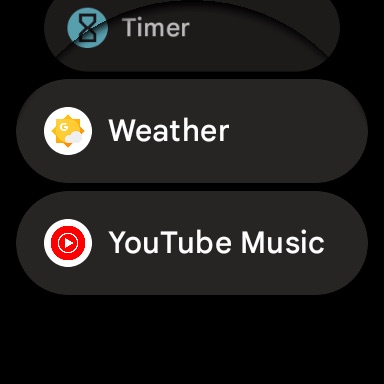

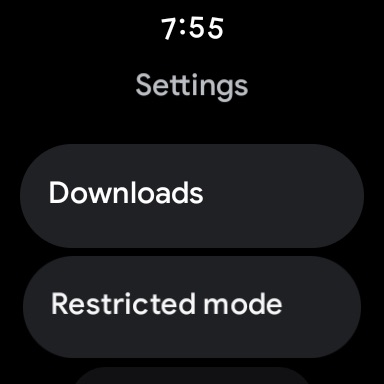
Next, choose the amount of music that you want to have automatically updated and downloaded on a regular basis. The options range from 50 songs to 500 songs, and the songs downloaded are based on your listening history. You may improve your recommendations by viewing, pausing, or deleting songs, and you can even choose the music that is downloaded.

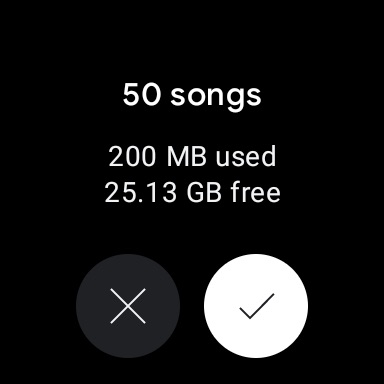
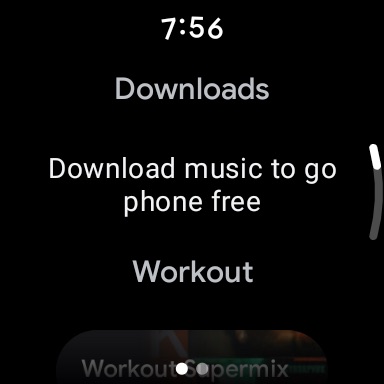
By default, your list of downloaded songs will automatically update every night if your battery has a charge of more than 40% and you are connected to Wi-Fi. If you have the LTE version of the watch and have a mobile plan activated on it, you can also change your download settings to download songs over data as well. You will need to reconnect to the internet once every thirty days in order to keep the music that you have downloaded.
I just want the steps!
- On your phone, open Google Pixel Watch .
- Sign in to your YouTube Music account.
- On your Google Pixel Watch, tap the crown.
- Swipe up and tap YouTube Music.
- Swipe up and tap Settings and then Downloads.
- Select the number of songs that you’d like to regularly update and download.
- Reconnect to the Internet every 30 days to maintain the music that you download.

Leave a Reply
You must be logged in to post a comment.