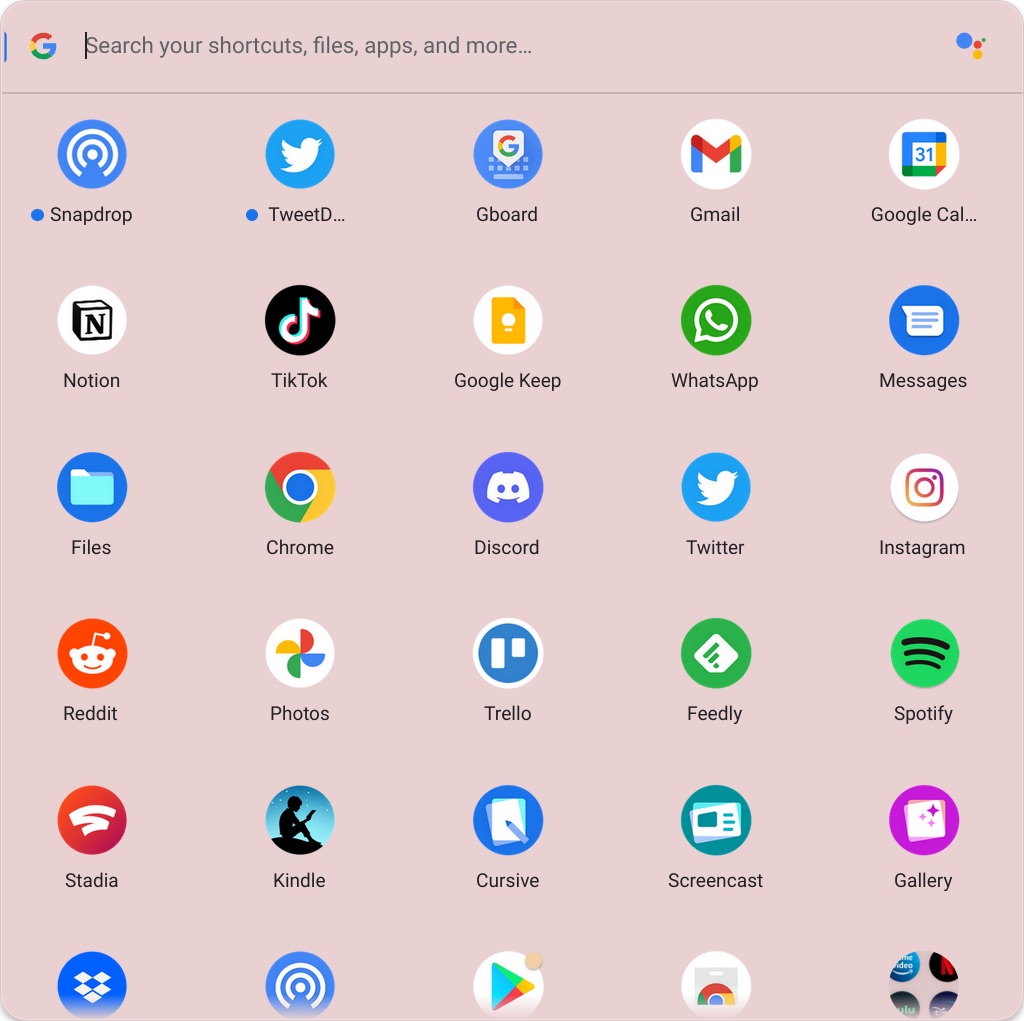ChromeOS is one of the few operating systems that allows you to install applications from other operating systems, as is the case with Linux and Android apps that run in their own separate containers. However, having a combination of web app shortcuts, PWAs, Android apps, and Linux apps running on the same device can sometimes cause confusion if you’re trying to figure out where the app came from.
At first look, the ChromeOS launcher doesn’t differentiate between which apps came from the Play Store or from a website. However, things change once you right-click on any of these apps, and therein lies how you can tell the difference. If an app was created from the Chrome browser, that is a PWA or an app shortcut, the first option you will see on the right-click menu is to open a “New window.” For Android apps though, the first option you will see is “Open,” which will proceed to open the app for you.

This will also be the case for apps that are technically web apps, but that also installable from the Play Store, such as Twitter. Since the Twitter app is technically a PWA, the uppermost option on the right-click menu is to open a new window, even though you still get the contextual options to compose a new tweet, explore, etc.
I just want the steps!
- Right-click on the app icon
- If the uppermost option in the right-click menu is to “New window,” you are dealing with a Web app
- If the uppermost option in the right-click menu is to “Open,” you are most likely dealing with an Android app