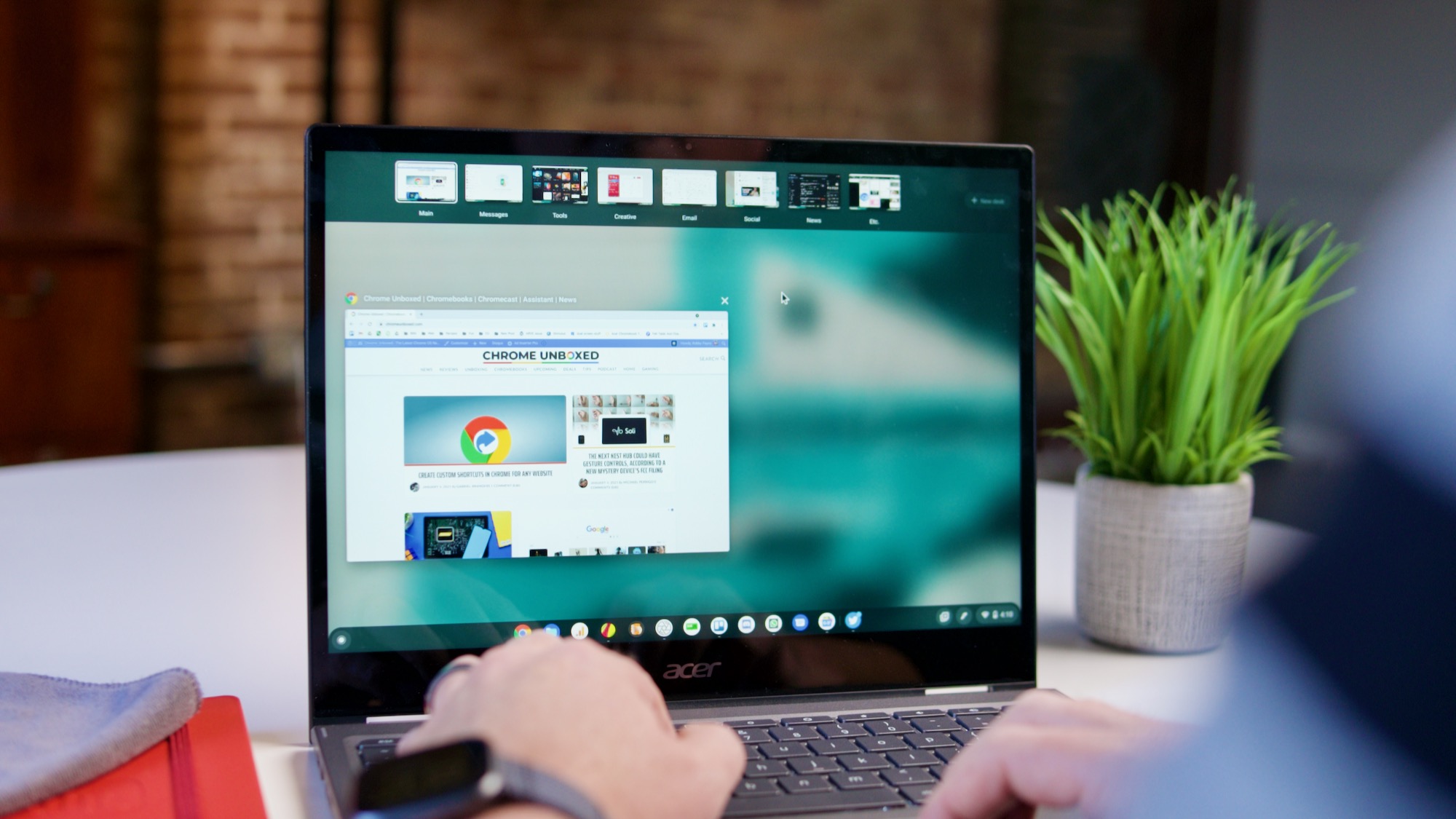
Virtual Desks have been what we would consider a complete feature for Chromebooks for nearly a year at this point. By complete, I simply mean the feature works as intended and delivers a solid productivity boost to users who choose to leverage it. There are no broken pieces with the existing Virtual Desks feature as it stands, but like anything, there’s always room for improvement.
After stumbling across some work being done to Virtual Desks in the Chromium Repositories, I was inclined to hop over in the Developer Channel of Chrome OS and see what – if any – of these new, merged features had become available to users via default settings or feature flags. To my surprise, many of the changes we’ve been tracking are already live and simply hidden behind a feature flag in the Developer Channel. While we don’t usually encourage users jump to the unstable Dev Channel, if you choose to do so, simply head to chrome://flags/#enhanced-desks and set that flag to ‘enabled’ and you’ll see all we’re going to show off in this post and video.
8 Desks and a new naming nudge
First up, we have the option to add up to 8 desks now. Just as you would prior, you can keep clicking the ‘+New Desk’ button until you hit a grand total of 8 virtual desktops. The way you use them, name them, and remove them is all the same. There’s simply a lot more of them if you want to expand the Virtual Desk feature beyond the current 4-desk limitation.
Additionally, a new nudge is present that sees each new desk appear with the user’s cursor inside the desk’s title box in overview mode. Instead of just naming it Desk 2, for instance, the desk is left with no name and the box is highlighted blue and the cursor is immediately available for you to type the name of the new desk. It seems this is being done to encourage desks to be assigned to specific things and increase user interaction.
New animations
This new change is probably my favorite. The 4-finger swipe gesture to shuffle through your desks is so much smoother that it feels 100% reworked versus what we currently have. Whereas the old 4-finger gesture has the user swipe once and only moves one desk left or right, this new gesture allows you to slide through multiple desktops – quickly or slowly – as if spinning a carousel. You can move so much quicker through your desks this way and I cannot wait for this to hit the Stable Channel so more users can get a taste of this updated navigation.
ALT-TAB enhancements
Additionally, with a new enhancement for ALT-TAB, users can choose whether they want to sort through all open windows or just the ones available in the current desktop. While I don’t mind sorting through all open windows on my Chromebook, there are many who don’t want this and want to simply see all the windows on a particular desktop only. In a brilliant addition, you can now select ‘All Desks’ or ‘Current Desks’ when using ALT-TAB and it just works. So slick!
Assign to Desk
Finally, we’re also seeing the ‘Assign to Desk’ feature arrive for use. We talked about this in early December, but all we had was a bug report video to go by. Now, with this one flag turned on in the Developer Channel, we get this new option as well. Simply right click on the top bar or the 3-dot menu for PWAs and you’ll have the option to select the desk you want to whisk your window away to. For now, this isn’t working on Android apps, so we’ll have to see how they choose to implement this for that use case if at all.
That’s it for now, but we’re tracking a few more features we’ll share very soon. Hopefully, those features will get merged as well and we’ll see them in action sooner than later. With these additions and the ones that look to be on the way, Virtual Desks on Chromebooks is going from solid to outstanding and it is just a further testament to how awesome our favorite OS is becoming as time goes on.

Leave a Reply
You must be logged in to post a comment.