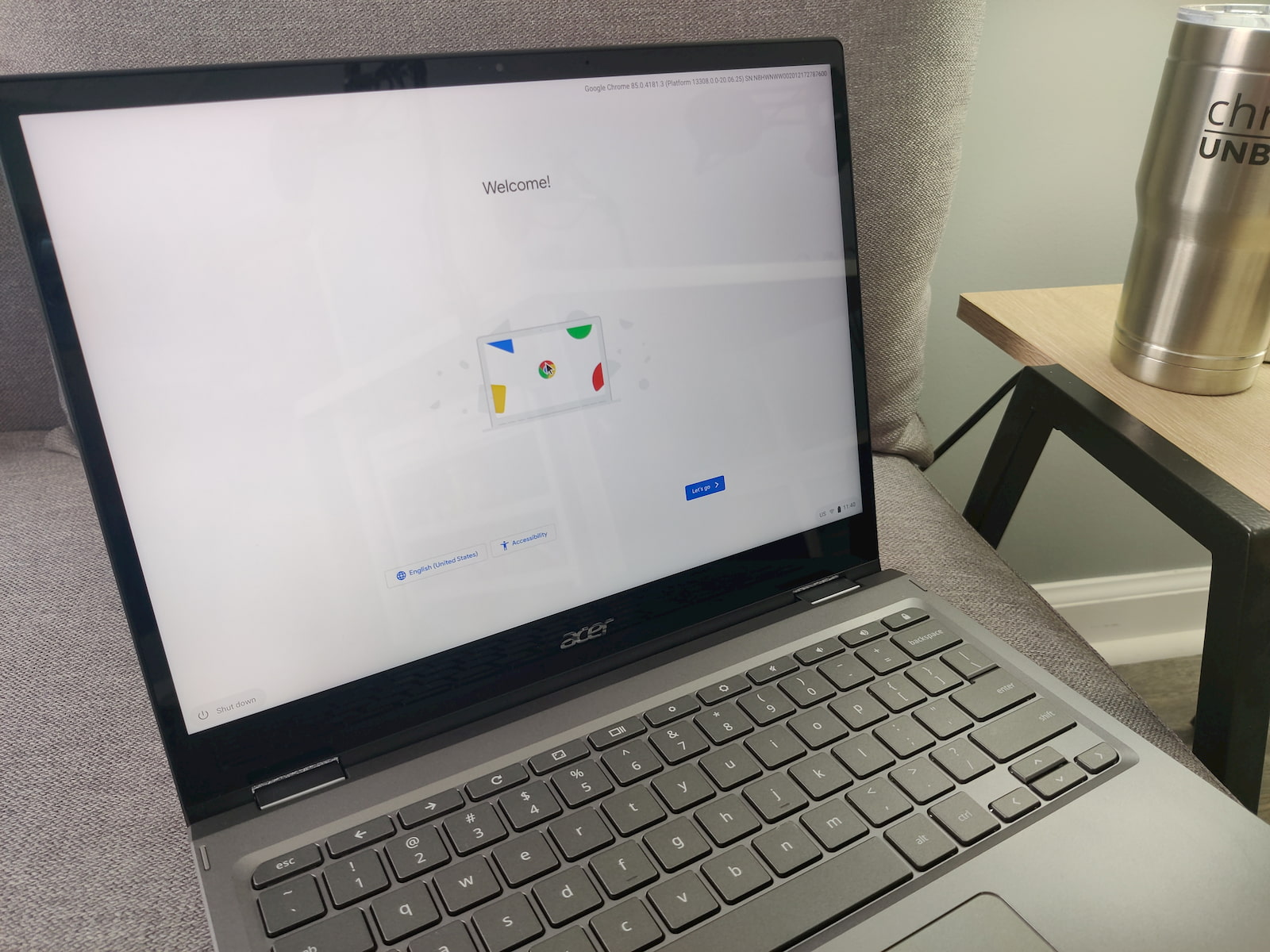
What is OOBE?
Before we talk about Chrome OS OOBE, we should probably talk about what it is. OOBE simply stands for “out of box experience,” and it is the process in which a consumer sets up a new device when it is straight out of the box. This includes logging in or creating accounts and credentials, syncing services and more. The process varies depending on the device and platform but today, we’re talking specifically about Chromebooks.
For about as long as I can remember, the OOBE or “out of box experience” for Chrome OS has been pretty much static. The welcome screens have changed a bit and the entire process has adopted Google’s Material Design look and feel but the steps themselves are the same. Buy a new Chromebook. Open the box. (plug it in because most Chromebooks ship with a battery cut-off and have to be plugged in to wake them from the shipping sleep) Power on the Chromebook and at the welcome screen, click “Let’s go.” At this point, you will be prompted to connect to an internet source and then, you can start logging into your new device.
At the login screen, you will be greeted with two options. You can log in with an existing Gmail or managed account or you can create a new account that will take you through a quick setup process that’s essentially creating a new Gmail account. This entire procedure could soon look very different thanks to a new commit I found labeled “Oobe persona selection screen.” The initial commit was just added yesterday so it will likely be a few months before we see the changes. However, the changes are substantial and I think that it will make Chrome OS a more user-friendly platform for those moving to Chromebooks for the first time.
What’s new
I haven’t uncovered any screenshots, yet but the commit does highlight what the OOBE dialog could be if and when this feature rolls out. With the new process, after a user connects to the internet, they will be prompted with the text strings that will determine the flow that the login process will take. The first prompt will be “Who’s using this device?“
If you answer “myself,” you will then be prompted to log in with a personal, work or school email. This will be no different than the current user flow. Where things begin to look a lot different is when you choose the option other than “myself” which happens to be “a child.” This choice will trigger the ability to log in with a child’s account or, set up a new Google account for a child. When setting up a new account for a child and perhaps even using an existing child account, users will be prompted to “Encourage healthy digital habits with Family Link.” You will also see the following subtitle that tells you more about Family Link and managing your child’s Google account.
Google’s Family Link app lets parents manage their child’s Google
Account, from approving apps and websites to setting screen time limits.
You can sign in with an account managed with Family Link or create one
below. Learn more about Family Link at (shortlink)
As it is now, users will still be able to add subsequent accounts after setting up the Chromebook for the first time. Since so many students have had to participate in distance learning this year, it’s likely that Google is looking to make the experience for first-time users as seamless and pain-free as possible. If you haven’t used a Chromebook before, the setup process can appear somewhat confusing as I’m sure a lot of consumers aren’t aware that you can just log in with your Gmail credentials. This new OOBE flow will give new users the tools they need to get up and running in just minutes without the need for “Googling” how to set up a Chromebook. We’ll keep an eye on the Canary channel to see when this new look and process arrives.
Source: Chromium Commit

Leave a Reply
You must be logged in to post a comment.