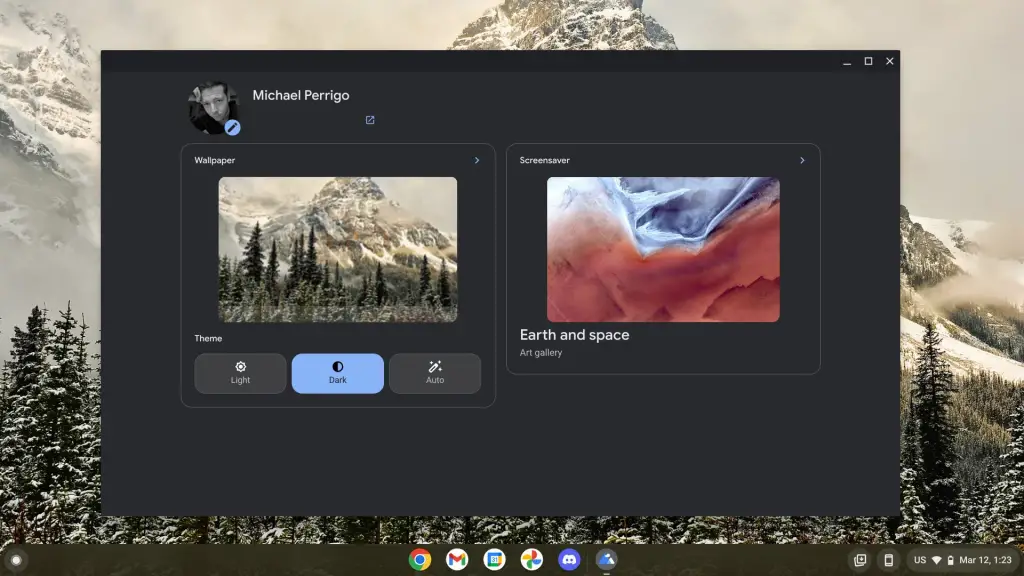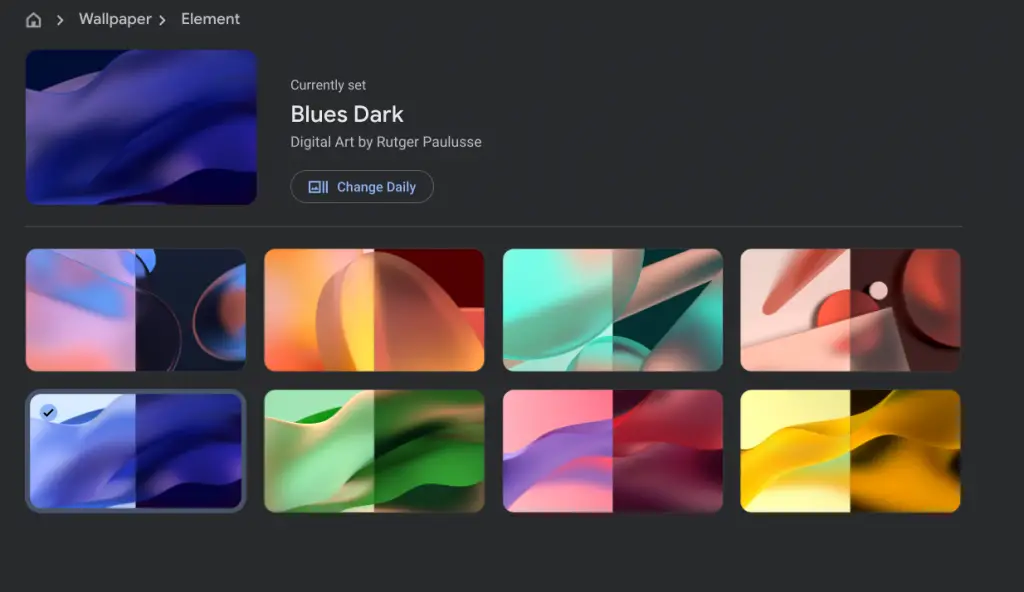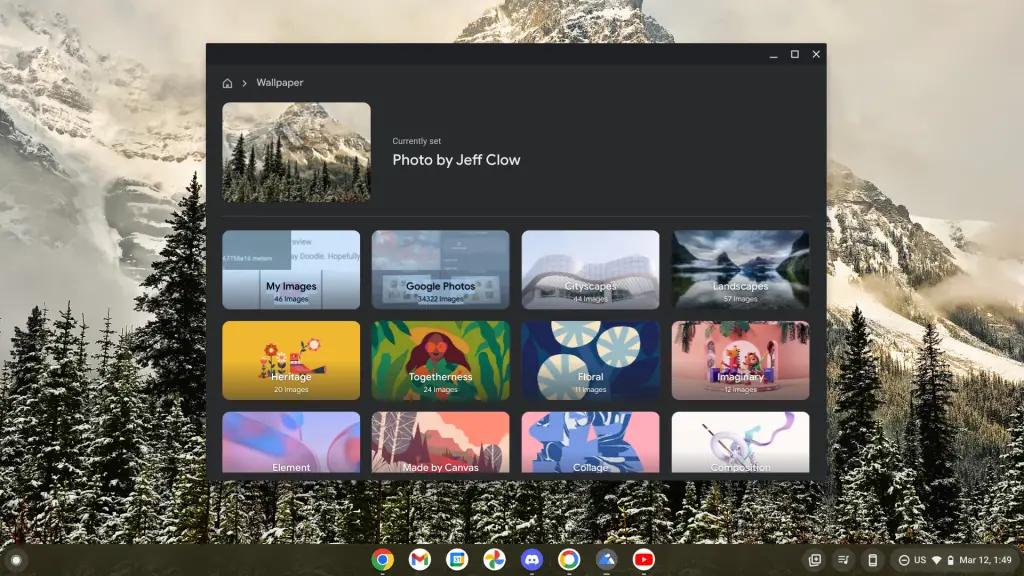Google has been hard at work getting its new Chrome OS Personalization Hub ready for a public release. While it’s still not quite there yet, I did want to continue our coverage of it as we explore it on Chrome OS Canary, and let you all know what’s in the works. I’ve discovered a few great additions, so let’s have a look!
First, By visiting the Personalization app (right-clicking the wallpaper and choosing “Personalize” – it’s where “Wallpaper” used to be) you’ll now be met with a completely redesigned interface that shows light and dark mode, as well as an “auto” option (presumably based on the time of day), a wallpaper picker, account image selector, account management shortcut, and your new animated screensaver options, which we’ll talk about in a bit.
Opening the Wallpaper picker and then choosing the “Elements” collection now presents Canary users with an interesting visual representation of these light and dark mode wallpapers that Google has made available. Check it out below – each example is split down the middle to show both light and dark. At first, I thought nothing of it, and simply selected one half or the other based on my preference, but then with one selected, I changed my Chromebook between light and dark mode using the quick settings toggle.
Upon doing so, I was met with a pleasant surprise! As you can see in the video below, the wallpaper intelligently adjusts itself to be either light or dark themed based on the system settings, similar to that which occurs on macOS devices under the same circumstances (or so I’m told by my mac friend and fellow writer Johanna).
Additionally, by opening the Personalization Hub and selecting the “Screensaver” option on the right of the window, you’ll now have the option for Google Photo albums as your primary source. We knew this was on the way, but here it is in action just below – it’s finally being integrated and is working flawlessly! I’ve removed the names of most of these albums, but you get the picture.
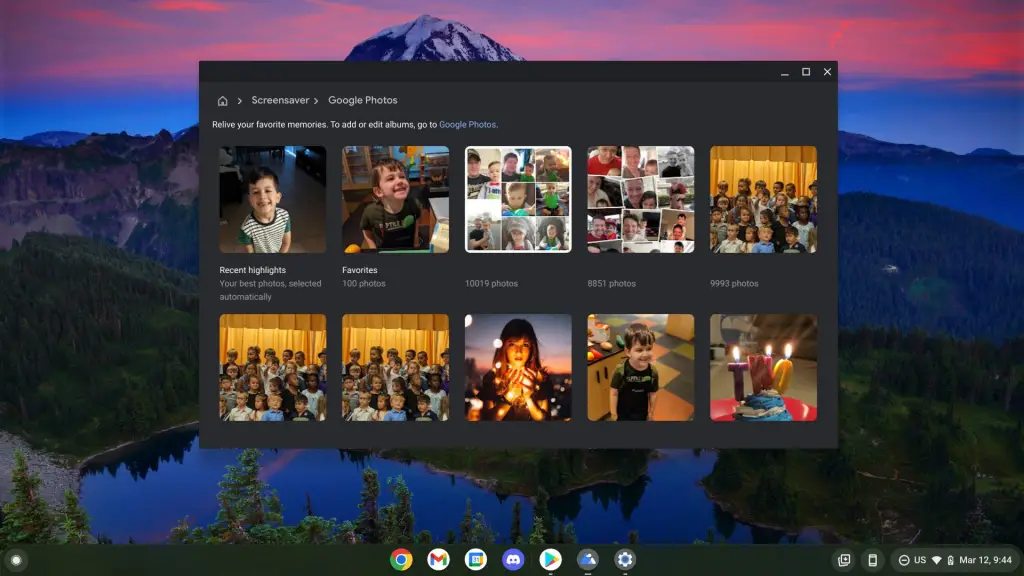
What’s really neat is that when combined with the new Lottie-based screensaver developer flag that we got a first look at recently, your Google Photos fill out those bland, stock images in the pinned up polaroids. The images below are of my son, and they change every few seconds based on all of the various Google Photos albums I selected in the screensaver settings – cool!
Lastly, Google Photos integration is up and running in the Wallpaper picker – sort of. After a few minutes, the tile to the right of “My Images” finally loaded, and it allowed me to choose virtually any Google Photo I’ve ever snapped and uploaded right from within the Personalization Hub.
Many of the thumbnails remain broken at this time, however, and there’s no album selection view here, just a near endless stream of photos separated only by date. It basically looks as though your Google Photos library home tab is being baked directly into this screen, but I hope that before its official release, it adds or swaps to an album view or lets you choose between an album selection and standalone photos snapped recently.
One thing is for certain, this entire Personalization Hub is coming along quite nicely, and sooner rather than later, we’ll all be able to ditch the Google Drive “Wallpapers” folder we have saved in our Files app for quick selection in favor of this new direct connection to Google Photos. Let me know in the comments what you think about the new light and dark mode auto switching wallpaper, the Google Photos screensaver polaroids, and the Google Photos integration with the wallpaper picker!
Kudos to C2 Productions on Twitter
Join Chrome Unboxed Plus
Introducing Chrome Unboxed Plus – our revamped membership community. Join today at just $2 / month to get access to our private Discord, exclusive giveaways, AMAs, an ad-free website, ad-free podcast experience and more.
Plus Monthly
$2/mo. after 7-day free trial
Pay monthly to support our independent coverage and get access to exclusive benefits.
Plus Annual
$20/yr. after 7-day free trial
Pay yearly to support our independent coverage and get access to exclusive benefits.
Our newsletters are also a great way to get connected. Subscribe here!
Click here to learn more and for membership FAQ