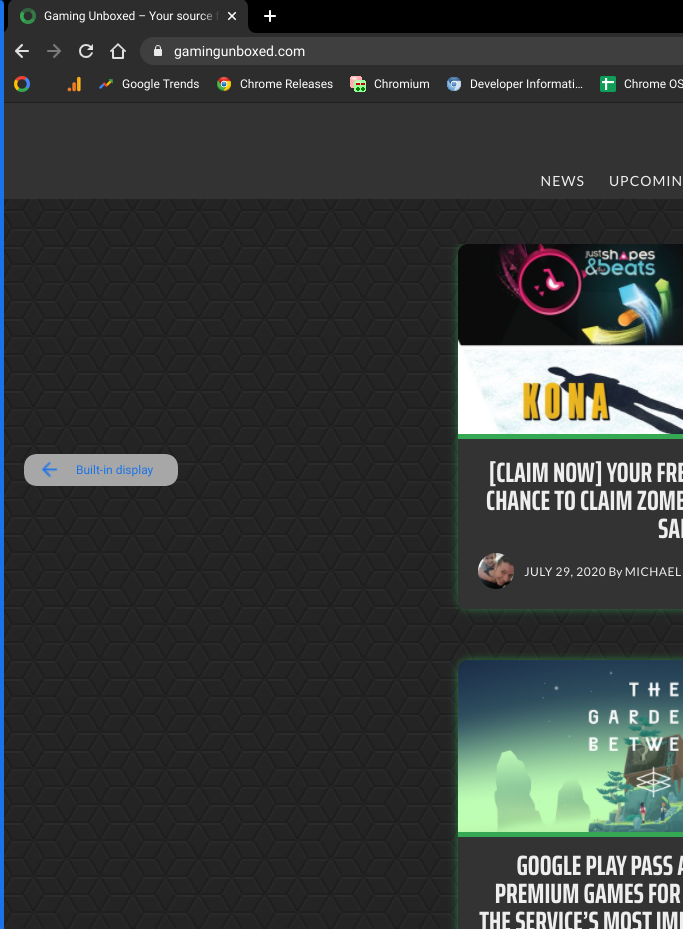If you use an external monitor with you Chromebook, you’re likely aware that you can drag windows and apps in between your displays. Nothing new there. However, how you have your extended monitor setup as it relates to your internal display can vary greatly depending on your personal preferences. Inside the settings menu of Chrome OS, you can arrange your displays in practically and manner you can imagine. As you can see in the image below, you can move your second display to line up “virtually” on any of the four sides of your primary display. This will determine where you drag your windows when moving back an forth between monitors.

Once you close the settings menu, you really don’t see the virtual layout of your monitors. That’s not really a problem if you use the same setup consistently but what if you jump around to different work stations? Maybe you’re in school and you share a Chromebook setup with multiple students and the display orientation is different than your norm. Whatever the case may be, the Canary channel just updated with a cool new feature that will give users on-screen indicators of exactly how your monitors are lined up. The tweak is really a minor thing but I’m already seeing how it could be very useful for a lot of users. Soon, when you have an external monitor connected, you will see small popup on the side of your display that points to the second monitor and shows you exactly where the boundary of the display sits. Here’s a look at what the UI looks like.
Shop Best Chromebooks of 2020 So Far on Chrome Shop
As I said, it’s subtle but you an see in the above images that when you drag your mouse to the top of your display, you will we the location of the other screen on the appropriate side. More importantly, there is a thin blue line on the side of the display that shows you exactly where the boundary exists between the monitors. I know this addition may seem insignificant and maybe I’m more excited about it than I should be, but I still think it’s a great example of how a minor UI update can create a very useful feature for users. The change is not behind a flag and is live in the Canary channel. I would suspect that we’ll see it roll up to Stable in one of the next two major updates to Chrome OS.