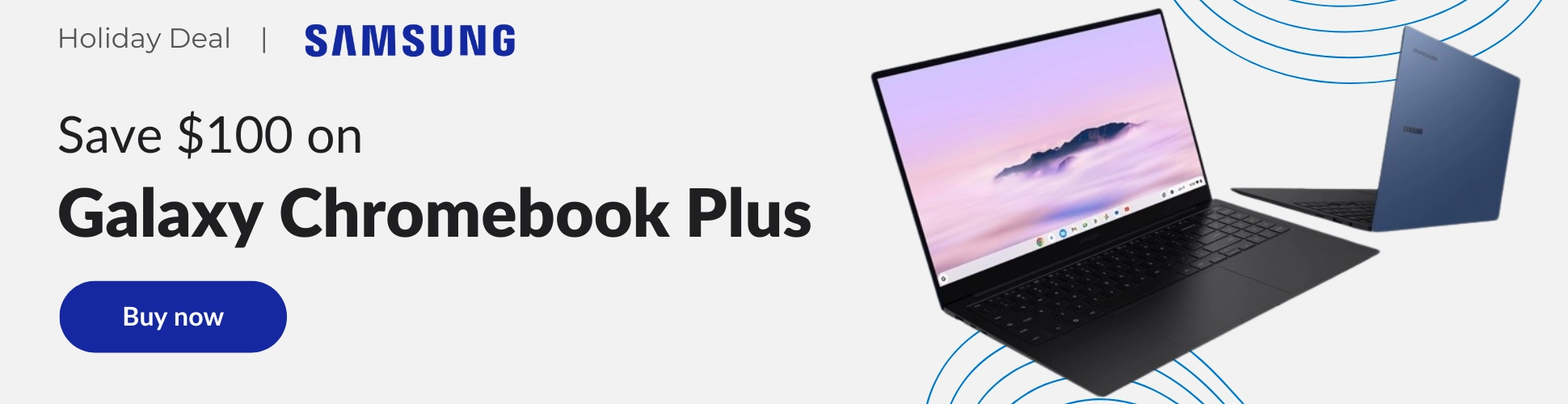The Google Chrome browser by default automatically prevents pop-ups from appearing. You may have noticed a small notification in the address bar that says “Pop-up blocked,” which is basically Chrome working its magic and preventing a pop-up from opening. However, some popups do manage to get through and usually have to do with the settings of the site you are visiting. In the guide below, I will show you how to choose your default pop-up & redirect settings in Chrome and how to manage pop-ups and redirects for a specific site.
To manage your default Chrome pop-up and redirect settings, open Chrome, and at the top right click on “More” and then “Settings.” On the settings page, click on the “Privacy and security” section found on the left, then select “Site Settings.” This will take you to another section where you will scroll all the way down until you see “Pop-ups and redirects.” Click on this option and select whether you want to allow pop-ups or not. If you want to block all pop-ups, then you will want to select the “Don’t allow sites to send pop-ups or use redirects” option.


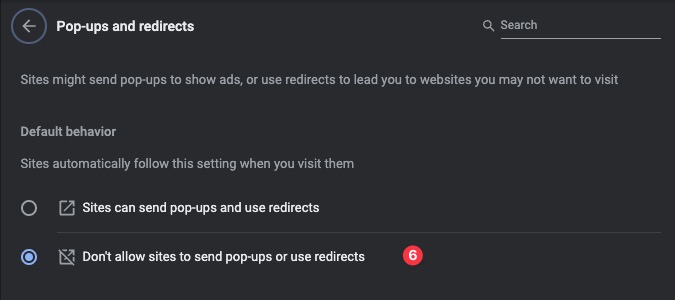
I just want the steps!
- On your computer, open Google Chrome.
- At the top right, click on the three-dot menu and then Settings.
- Click Privacy and security.
- Click on Site Settings.
- Click Pop-ups and redirects.
- Choose whether to have the pop-up blocker on or off.
However, you may also go a step further and manage this for specific sites if you find that some of them are getting through the default pop-up blocker. To tweak pop-ups and redirect settings from a specified site, follow all the steps above until step number 5, then scroll down to the “Customized behaviors” section of “Pop-ups and redirects.” In there, you will find options to either block or allow pop-ups and redirects from specific sites. To add a site to either section, click on “Add,” then type in the URL desired.
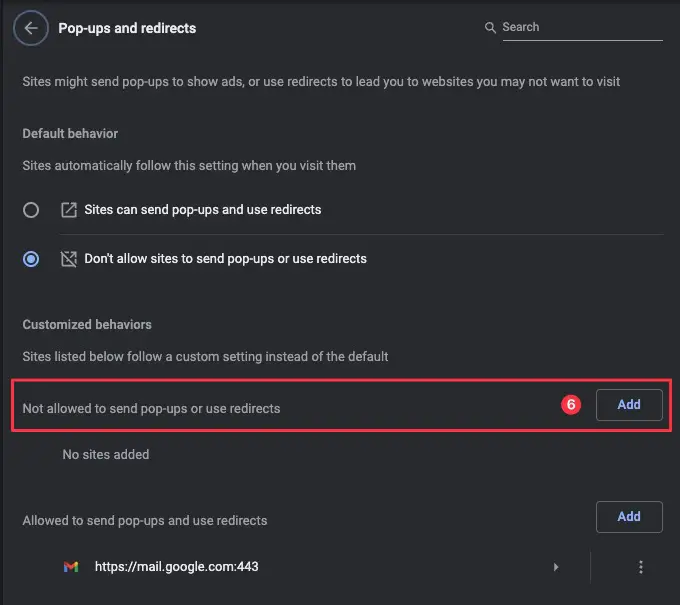
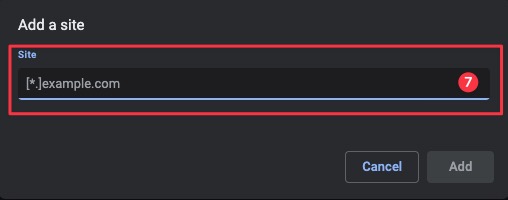
I just want the steps!
- On your computer, open Google Chrome.
- At the top right, click on the three-dot menu and then Settings.
- Click Privacy and security.
- Click on Site Settings.
- Click Pop-ups and redirects.
- Scroll down to Customized behaviors and click Add to specify a site.
- Type in the URL of the site you want to block, then click on Add.