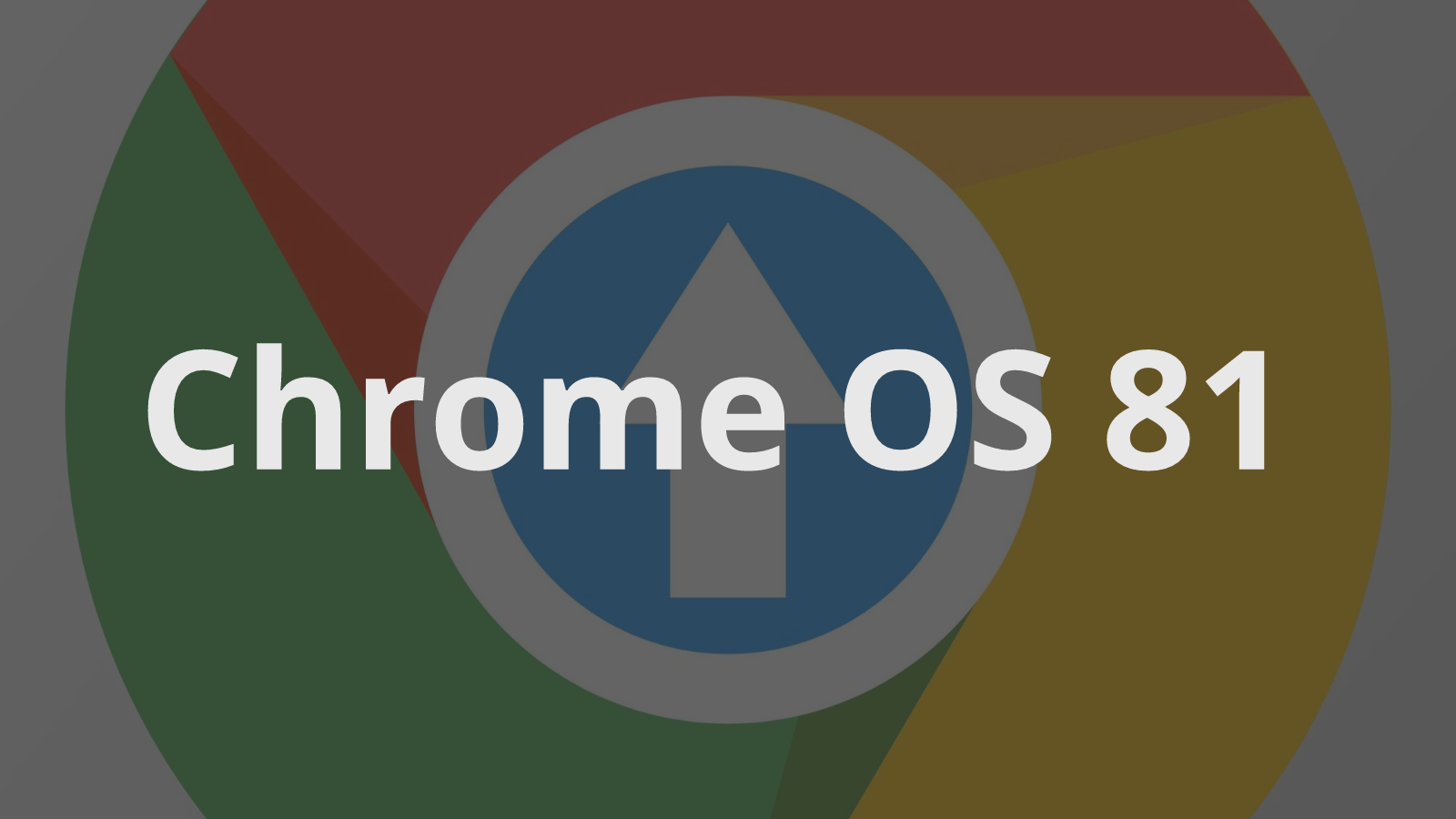
This past Tuesday, Google made good on its adjusted calendar and released Chrome OS 81 right on schedule. With it came an impressive list of new features and updates that we’ve been tracking for a while. New tablet gestures, Picture-in-Picture for all Android apps, instant tethering for all were just a few of the goodies in this latest update to Chrome OS. Unfortunately, these weren’t the only things along for the ride.
Just a few hours after Chromebooks everywhere started updating, the server responsible for serving updates was rolled back to version 80. No specific reason was given for the pause but it wasn’t difficult to find users across the web reporting a wide variety of issues ranging from broken Linux apps to borked USB-C ports. Whatever the reason, it appears the problems have been addressed and the responsible bugs have been squashed.
Shop All The Latest Chromebook Deals
The official Chromebook Support Forum has not updated the original announcement of 81’s release but if you check out the bug-related link in the post, you’ll see a couple of bugs that have been updated in the past 24 hours. It’s a good possibility that these were partially responsible for the halted release. You can read the announcement here but one feature that may be of interest to some users isn’t found in the forum post.
Yesterday, I shared the news that Linux apps may finally be headed to the Samsung Chromebook Pro and the Skylake platform, in general. While doing a little research for that post, I discovered that the experimental VM flag that brings “kernelnext” to unsupported devices would be landing in Chrome OS 81 for a handful of Broadwell devices. If you have one of the following Chrome devices, it may be possible to enable Linux apps after you receive the update to Chrome OS 81.
- Acer Chromebase 22 – buddy
- Toshiba Chromebook 2 – gandof
- ASUS Chromebox CN62 – guado
- Dell Chromebook 13 – lulu
- Acer Chromebook 11 C670 – paine
- Acer Chromebox CXI1 – rikku
- Lenovo ThinkCentre Chromebox – tidus
- Acer Chromebook 15 – yuna
To test this, head to chrome://flags and search for enable-experimental-kernel-vm-support. Enable that flag then restart to enable. You may need to reboot your device. If successful, you should now see Linux (Beta) in your settings menu under Apps. If it worked for you, drop a comment below so we can update the list.

Leave a Reply
You must be logged in to post a comment.