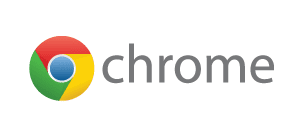

Last week we talked about trackpad gestures on your Chromebook. Today we are going to cover a few keyboard shortcuts you can use to make your Chrome experience even more productive. While I’m sure most of your are familiar with the traditional shortcuts(i.e., ctrl+c to copy, ctrl+v to paste, ctrl+a to select all etc, etc), your Chromebook can do so much more. Here are just a few.
- Ctrl+ N – Open a new window
- Ctrl+Shift+N – Open a new incognito window
- Ctrl+Shift+Q(twice) – Signs our of your Google account on Chrome OS
- Alt+1-8 – Activates the items 1-8 pinned to your shelf
- Ctrl+Alt+/ – Cycles through available keyboard options.(extended, international etc)
- Search+L – Locks your screen
- Alt+clicking on a link will perform a right click
- Ctrl+H – Opens your browser history page
- Ctrl+Shift+T – Reopens the last closed tab. Chrome remembers the last 10 tabs you opened
- Alt+[ – Docks window to the left
- Alt+] – Docks window to the right
- Ctrl+D – Bookmarks current page
- Ctrl+Shift+I – Opens inspection element(very useful for web designers)
- Ctrl+Alt+Z -Toggles Chromevox(spoken feedback)
- Search+Esc – Opens the task manager
These are just a handful of useful shortcuts for your Chromebook. With a little practice, these keystrokes can increase productivity and create a more fluid work flow. You can find a full list of keyboard shortcuts at Google Support. Just follow the link below.
What’s your favorite keyboard shortcut? Comment below and let us know! While you’re here, subscribe to keep up-to-date on all things Chrome.
Leave a Reply
You must be logged in to post a comment.