
This entire week has been spent mourning the loss of Google+ and Inbox, two services Google chose to finally close the door on. I was a fan of both and, like other Google services that have died before them, I’ll spend a decent amount of time missing them. Of all the Google shut downs in the past year, Inbox stings the most.
It was easily the most widely-adopted and beloved app Google’s released in a long time. Things like Google+, Allo, and Spaces were all niche products that not a ton of people relied on daily. Inbox and it’s unique take on email was not only useful, it was a pleasure to use and became the go-to way that millions of users learned to sort and deal with their inboxes.
While I can go on and on about the virtues of the now-defunct Inbox, I and everyone else who used it have to simply accept the fact that the time has come to move on. The clear candidate for that move is Gmail, Google’s other email client and the one that Inbox was based on. While not as easy on the eyes, Gmail offers up most of the same functions as Inbox except the very-useful Bundles. We hear they are coming, though.
Yesterday, we showed you a few ways to declutter your Gmail inbox and bring back a bit of that Inbox zen. But in that article we didn’t really talk about one of the big benefits of Gmail as you work to de-clutter your UI: themes.
Themes in Gmail have been around for quite some time, but with the addition of the Simplify Gmail extension we talked about yesterday, theming can be taken to the next level. I mean, just look at my inbox right now:
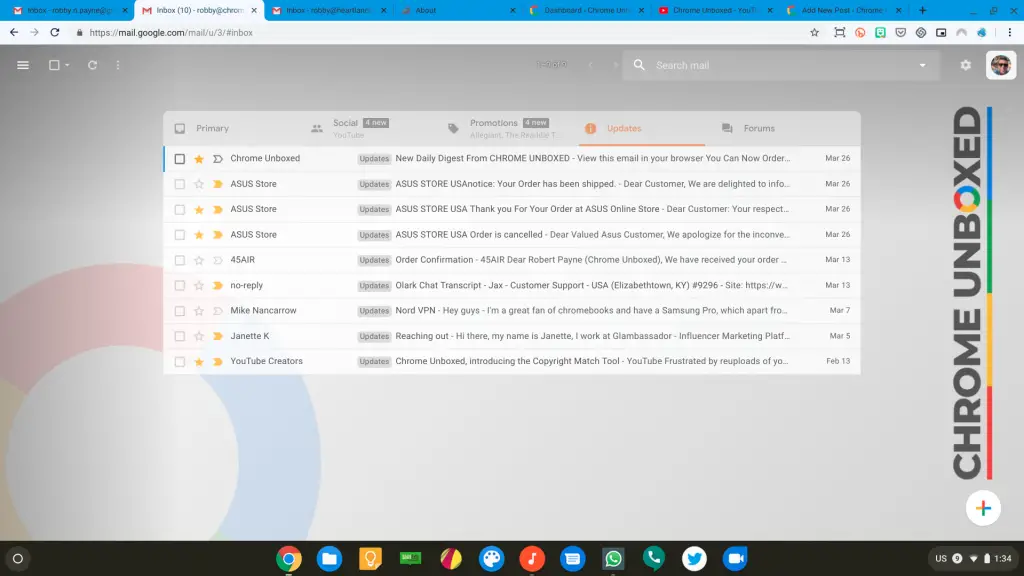
Now, general themes are great and all, but if you want to take it to the next level, you need to be able to leverage your own photos. This used to be a much more simple endeavor, but of late, the path to using your own custom photos in Gmail themes has been less than clear.
For instance, you used to be able to just upload a photo right from the theme picker. That has gone away and in its place you simply choose from your Google Photos. Sounds easy enough, but for some reason my newest uploads refuse to show up. It doesn’t matter what the photo is or when you uploaded it: unless you do one very specific thing, you won’t see it as an option.
All you need to do to see an photo as an option for a Gmail theme is to go to Google Photos and add that photo to an album. For me, I just made an album called Gmail Themes and added the pics I thought would be good for my theme. Literally the second I added them I could then access them through the Gmail theme picker.
It is a crazy-simple thing, but it is so unclear that it evaded me for weeks and I actually gave up on trying to get a custom theme in place. With the new cleanliness of my inbox thanks to Simplify Gmail, however, I was re-invigorated to find a way to get a custom theme in place. After digging around and finding the answer, I figured many of you would benefit from the knowledge, so here we are.
Go forth, now, and with a new, clean, and simplified Gmail inbox, create sweet, attractive inboxes that you actually look forward to spending time in!
Leave a Reply
You must be logged in to post a comment.