
If you’re anything like me, you have a figurative thousand Chrome tabs open at any given time. It can be daunting to find what you’re looking for unless you’re using Tab Groups or a similar third-party tool. Google has made this easier to navigate in recent years with tools like the Tab Search, but I honestly don’t know many people who use that as often as they probably could.
Today, the company came to the rescue with a new update that lets you @ “at” whatever you want. I know that sounds funny and totally Gen-Z, but hear me out. By typing the @ symbol into the browser’s address bar or “Omnibox”, you should find that you’re presented with a special, new bookmark, history, or tab search on the fly. This already working on our end!
By typing “@tabs” into the search box at the top of the Chrome browser, you’ll see a “Search tabs” smart chip appear. Clicking it takes you into a special, filtered search where whatever you type will be applied only to open tabs across your session.
You can do the same with “@history” to find anything you’ve previously closed and “@bookmarks” to see websites or articles you’ve saved for later. As someone who honestly just prefers the quick and dirty method of navigating like a true programmer, I’m glad to have more “UI-free” methods of getting around. Moving the mouse and clicking stuff takes so much work! Okay, I’m kidding, of course, but every second does count depending on who you ask!
Here’s the best part – you can create and implement your own shortcuts that work directly in the address bar too. Let’s say, for example, that you frequently search Google Drive for files or YouTube for your favorite creators or content. Let’s also suppose that you want to do so without directly visiting either website. Well, you can set up “Chrome Site Shortcuts” using our handy guide.

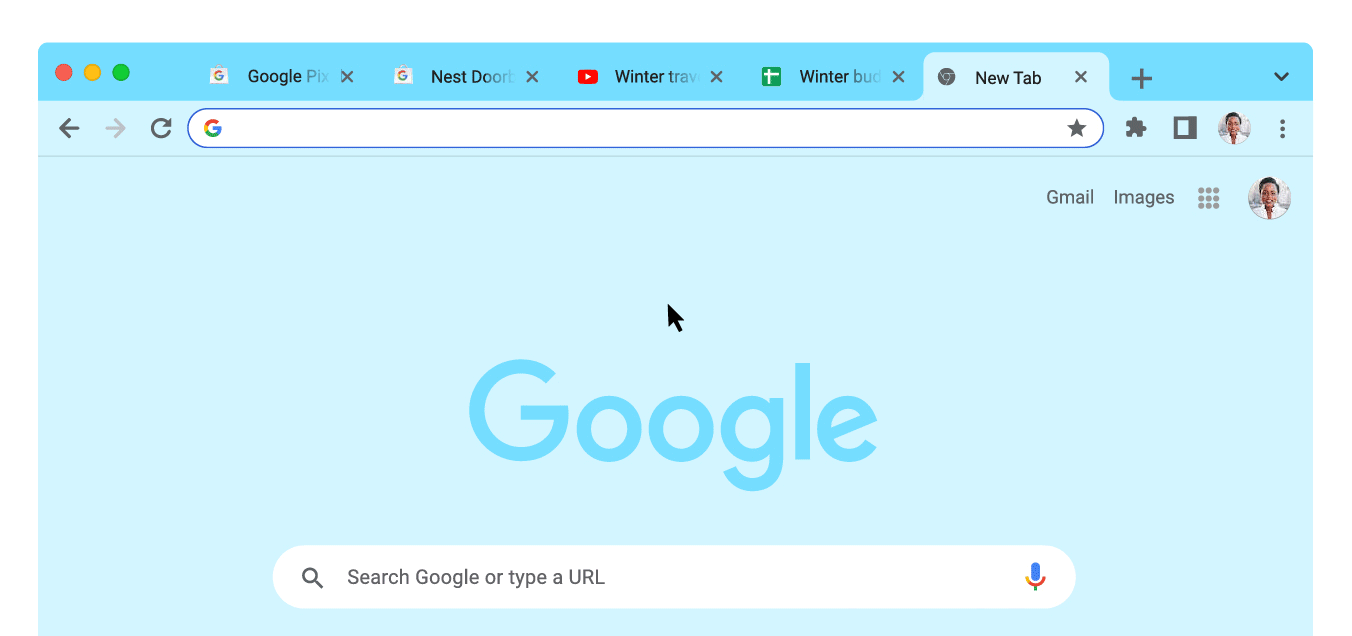


Leave a Reply
You must be logged in to post a comment.