
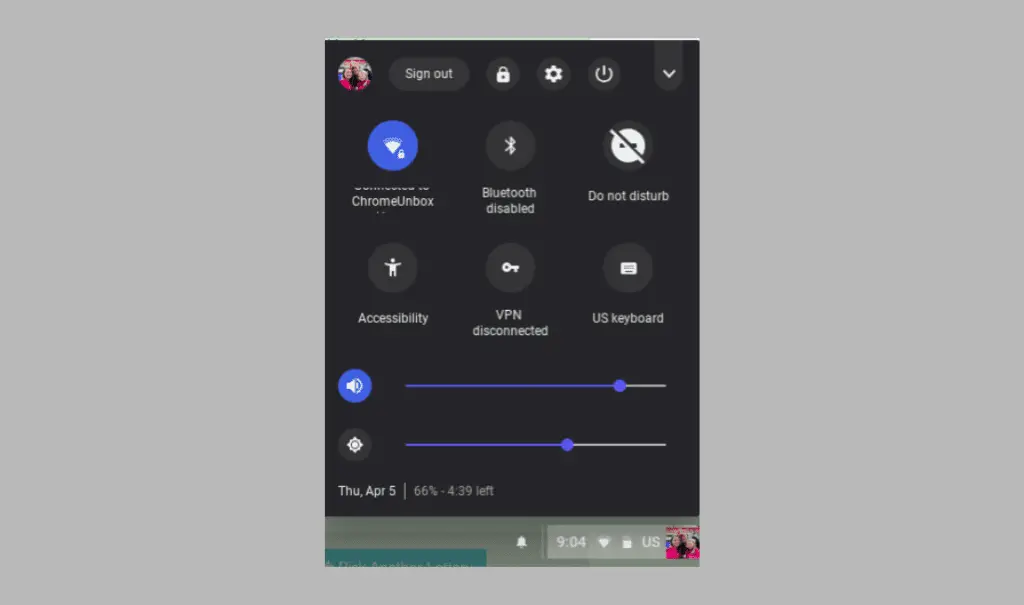 For many users, Android on Chrome OS was seen as an invasion on an untainted operating system while others embraced the Play Store with open arms. Like it or not, the two ecosystems now reside as one on Chromebooks across the globe and even if you never click that “enable Play Store” button, Android elements are bleeding into Chrome OS.
For many users, Android on Chrome OS was seen as an invasion on an untainted operating system while others embraced the Play Store with open arms. Like it or not, the two ecosystems now reside as one on Chromebooks across the globe and even if you never click that “enable Play Store” button, Android elements are bleeding into Chrome OS.
The good news is that, where each OS may fall short, the other does a pretty good job of picking up the slack. We’ll talk more about that this weekend but today I wanted to highlight a UI change that’s headed up the pipeline as well as a little shortcut that could come in handy for Chrome OS’ new look.
Last month, we reported on some small updates to Chrome OS that definitely give it a more Android-esque feel and will come in very handy as the era of Chrome OS tablets and detachables is ushered in this year.
The “new system menu” has seen some significant refinement in the past few weeks and now looks like this.
If you have been keeping up with the development of the latest Android version from Google, Android P, you might notice some striking similarities.
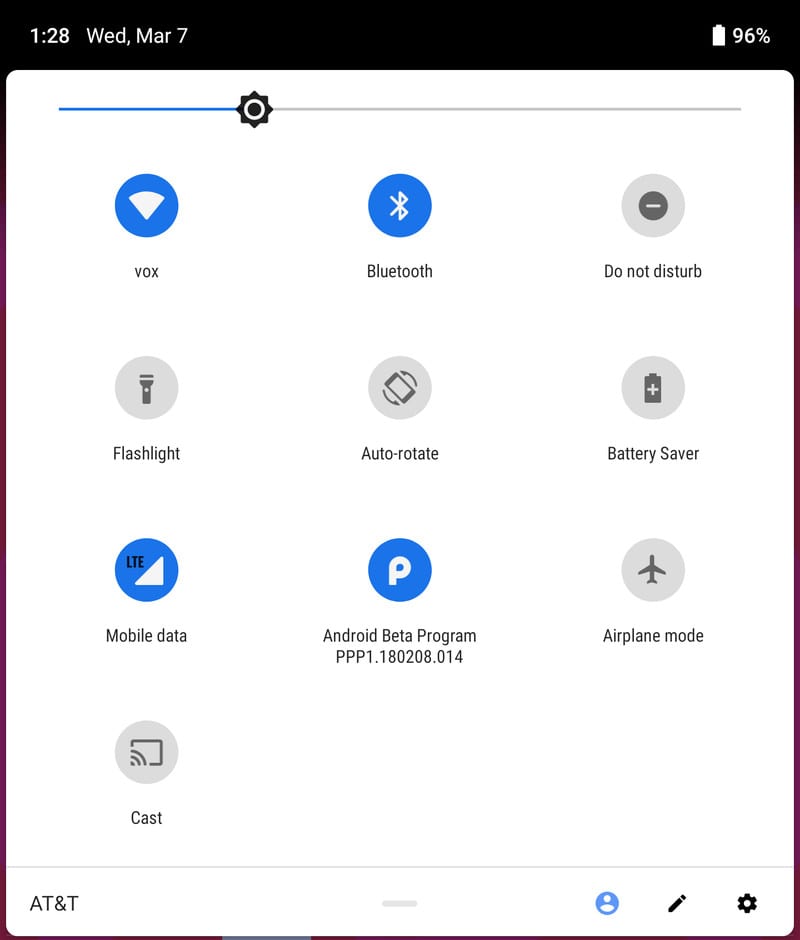
Throw in a little “dark mode” and the two could pass for twins. Clearly, Google is moving to make the two operating systems as cohesive as can be. I would suspect this will be a major selling point for Android users in the market for a new PC. Familiarity carries a lot of weight in purchasing decisions.
The new UI is still set behind a flag but you can try it out in the Developer channel by pasting chrome://flags/#enable-system-tray-unified into your omnibox and selecting “enable.” It’s possible the flag may have found its way into Beta or beyond and we will be testing other devices tomorrow.
Oh yeah, I mentioned a handy shortcut.
When the new system tray first arrived, it had very few options and the only way to access other settings was by actually clicking the gear icon and opening the chrome://settings page. Since then, many more options have been added but if you like the dark interface but want to see the rest of the usual functions simply click your avatar to open the system tray the click Alt+Shift+S.

There’s a lot of insanely exciting stuff just over the horizon for Chrome OS and all of the updates, tweaks and fine tuning will only serve to highlight some of its best new features.

Leave a Reply
You must be logged in to post a comment.